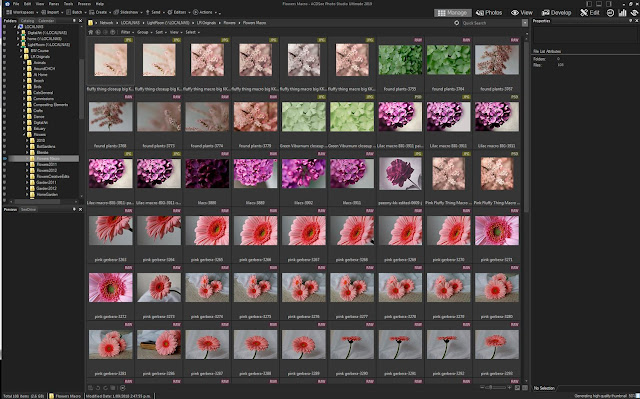ACDSee Photo Studio Ultimate 2019
A question seen frequently on photography groups is “What software do I get to process my images in?”. There is the usual flurry of recommendations for the familiar choices and a few random ones thrown in. One option that doesn’t get mentioned as often as it should is ACDSee. In particular the Photo Studio Ultimate 2019 bundle is worthy of consideration for both beginners and more experienced users.
The 2019 version with the newly included Face Detection and Facial Recognition features is a step up from the previous 2018 program, indicating an intention towards AI-based digital asset management.
For anyone wanting a one-stop shop to manage, view, process RAW files, and edit with layers, etc, PLUS only having to pay once for a perpetual licence, ACDSee offers a compelling option in the marketplace.
My background is in Lightroom and Photoshop which is the basis for comparison in this review.
Let us assess this software from the point of view of what it offers a beginner.
Contents
Getting Started – installing and setting up
Layout and Features
Importing and Viewing Images
Editing your RAW Image
Advanced editing with layers
New Features in 2019 version
General Comments
1. Install and Setup
Setup and installation are fairly standard as per most software. ACDSee does require you to set up an account as part of the install process (it’s mandatory and cancels the install if you try to opt out), which then requires an extra registration step with an email confirmation. However, once sorted, no further registration is required. If you have registered before, you can use the previous login details.
It does allow you to choose which drive/directory/folder you want to install it into, as well as if you want to use a non-standard install path. As per the splash page below that opens on Startupyou can
auto select the folder to open when the software starts.
Also new is the next screen, which helpfully shows you what the key functions and features are, and where to find them. Both of these can be turned off if desired. You can click on any of the words on the left panel and it will take you to the appropriate screen. Or click through on the NEXT button. Or close it.
Summary of the features:
Manage mode has access to your computer, direction to find images where they are stored on the computer, and the default option is to view your images in thumbnail view (similar to Grid in LR). It shows EXIF data, histogram, and shot information for a particular image. You can colour code or rate images in Manage Mode.
Photos mode is similar to Manage. It allows a more comprehensive way of viewing image files on your hard drive, and you can drill down to specific day/month/year views.
View mode allows you to view a single image in full-screen mode (similar to a single image view in LR) and has some basic editing functions included.
Develop mode is where you edit your RAW image files (similar layout and functions to LR or ACR).
Edit mode is where you can do advanced editing with layers (similar to PS).
There is also the 365 tab, the ‘Dashboard’ tab, and the ‘Messages’ tab. 365 is where you have access to your subscription information if you opt for it. The Dashboard shows graphical data on image/camera information—if you want to know your most commonly used ISO setting, type, and the number of files, it is visible here.
New Features in 2019
Several new features have been included in the 2019 edition, but one key one is Face Recognition. A short video explains how to use it HERE.
Generally, I don’t shoot people/portraits but had a few tucked away to test. The Face Recognition functioned, however, it didn’t automatically find all the other images and assign them correctly. This may be because I have all my images on a NAS and not in the usual directory. If I clicked on each image individually, it did recognize the face and the person.